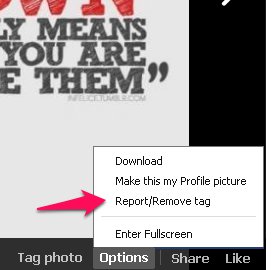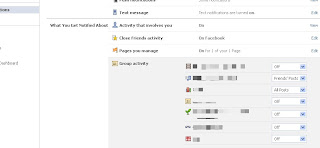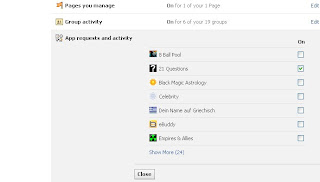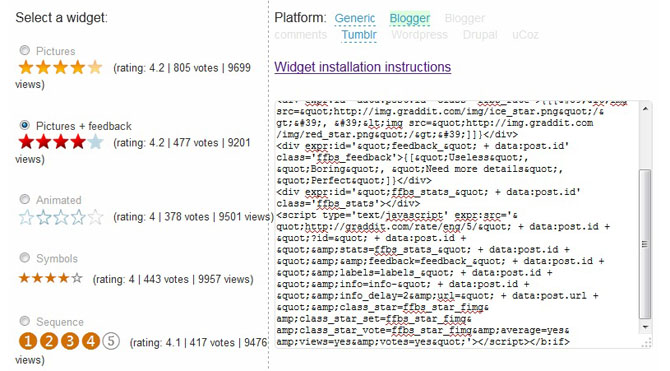Well, most of us use YouTube for music. The most irritating thing is to hit the replay button to play the song again and again. This also causes disturbance to your work if you can't work without music, like me. So here's a way to replay a YouTube video automatically. All you need to do is cut and paste. Simple, ain't it?
Here's the process
1. Search for the Video you need in YouTube.
2. Then, copy the video ID.
http://youtube.googleapis.com/v/VIdeo ID&loop=1
4. Then, copy this link and paste this in the address bar and then click enter.
Now your videos replays automatically.
However, there are drawbacks for this. You can't play VEVO videos and other licensed videos. You can play all youtube licensed videos (I guess, not sure of this :D). Have fun :D :P
Here's the process
1. Search for the Video you need in YouTube.
2. Then, copy the video ID.
Don't know what is Video ID?3. After copying this video ID, replace 'Video ID' in the follwing link with the video ID of your video.
here's an example
this is how the link of an YouTube Video looks like
https://www.youtube.com/watch?v=YyoShQqYK-s
For this Video/URL, the video ID is YyoShQqYK-s (the code after 'v=')
http://youtube.googleapis.com/v/VIdeo ID&loop=1
4. Then, copy this link and paste this in the address bar and then click enter.
Now your videos replays automatically.
However, there are drawbacks for this. You can't play VEVO videos and other licensed videos. You can play all youtube licensed videos (I guess, not sure of this :D). Have fun :D :P
Read More »
Tags:
youtube