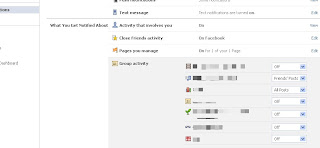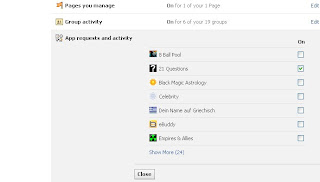Restrict The Notifications You Get From Groups
In my last I've mentioned about restricting the notifications that you receive to your email. Facebook groups are more prevalent these days. They help people of same mindset, ideas, views, talent or capabilities to share their ideas and thoughts. But the only problem with these groups is anyone can add you to any group without your approval. All you get is a notifications that you are added to that group. And if this notification is left unseen just because of the notifications that you get from your friends or if you don't care about notifications, there is no way that you are going to know that you are in a particular group. If any person in such group post, comment or like you get a notification. And your notification tab may get flooded just because of the notifications from these type of groups. So, I'm gonna explain about restricting the notifications that you get from groups in Facebook.
Here's the process
In my last I've mentioned about restricting the notifications that you receive to your email. Facebook groups are more prevalent these days. They help people of same mindset, ideas, views, talent or capabilities to share their ideas and thoughts. But the only problem with these groups is anyone can add you to any group without your approval. All you get is a notifications that you are added to that group. And if this notification is left unseen just because of the notifications that you get from your friends or if you don't care about notifications, there is no way that you are going to know that you are in a particular group. If any person in such group post, comment or like you get a notification. And your notification tab may get flooded just because of the notifications from these type of groups. So, I'm gonna explain about restricting the notifications that you get from groups in Facebook.
Click On the Image For Bigger View
Here's the process
- Go to 'Account Settings' and then to 'Notifications'.
- There, click on 'Groups' under 'What You Get Notified'.
- You are provided with the list of groups and the posts you are notified about.
You are provided with three options beside each group you are in. Those three are 'Friends' Posts', 'All Posts' and 'Off'. If you select 'Friends' Posts', you are notified only about the posts that your friends post in the particular group. The same is the case with All Posts. If you choose 'Off', you are notified about any of the posts in the group.
- So, select the option that you wish.
Now, I know how much fed up you are with the notifications that
people send you about games. They are annoying, So, the process is same
as the above but there's a slight difference. The process is as follows
- The process is same as above until the second step.
- After that, Click on 'App Requests and Activity'.
- There, unselect the apps that you would not like to get notifications from.
That's it. You're done. Any problem? Feel free to ask.
 If you enjoyed this post and wish to be informed whenever a new post is published, then make sure you subscribe to my regular Email Updates.
Subscribe Now!
If you enjoyed this post and wish to be informed whenever a new post is published, then make sure you subscribe to my regular Email Updates.
Subscribe Now!