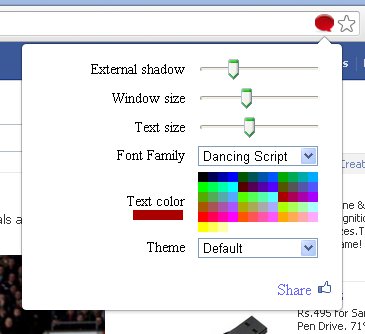We will see about the options one after the other starting with smileys. These smileys include memes and all the other animations and emoticons. So, you have a little meme or a pumpkin or a smiely icon beside the settings button in chat box. The icon for smiley options changes depending upon the theme you chose. For example, if you go with the Meme theme, you have the meme icon, if you go with the Hallowen, you have Pumpkin.
Next Coming to the colour of the text, you can choose any of the colors provided. Just click on the red bubble in the status bar. You can get the colors options along with other options and you can choose there.
On clicking the red bubble, you can change the size of the text, you can change the Chat box size, Text color, Text font and shadow of the chat box. You can also choose among various themes like Meme, Hallowen, Hallo Kitty etc.
Well, these are all the settings that you can use with the Pretty Facebook Chat Here's the video tutorial.
Tags: Facebook
 If you enjoyed this post and wish to be informed whenever a new post is published, then make sure you subscribe to my regular Email Updates.
Subscribe Now!
If you enjoyed this post and wish to be informed whenever a new post is published, then make sure you subscribe to my regular Email Updates.
Subscribe Now!