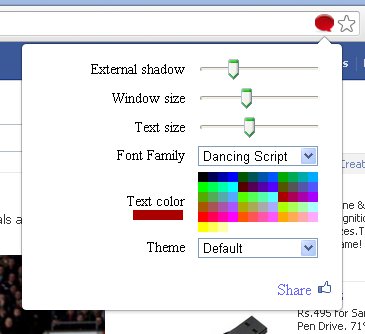Intex Aqua Specs, Pros and Cons
Pros
Pros
- If you're looking for a phone with a music playback, this has got to be it. Bass is rendered with a distinct thump, and music sounds fantastically clear and loud.
- This also has a good build quality with a pearl-white back plate and a nice metallic silvery trim around the edge. It feels substantial to hold and definitely seems to be worth more than its price.
- Its touchscreen is quite responsive to taps and swipes. The antenna latches to networks better than any other phone, to be frank. And that results in better web browsing during commutes when you're moving from one tower to another.
- Battery life is good and a full charge will last for 15 hours with Wi-Fi use, gaming,. some GPS, web browsing and phone calls.
- The display is dull and colors look washed away and its almost a deal breaker. Legibility in sunlight is not that good and viewing angles ain't that great either.
- While calls sound clear, they suffer from low volume.
- This device's sharp-edged design, devoid of ergonomic curves, makes it slightly unwieldy to use. People with smaller hands might find this device uncomfortable to handle.
Read More »
Tags:
android,
cons and pros,
Phablets,
smart phone,
specs