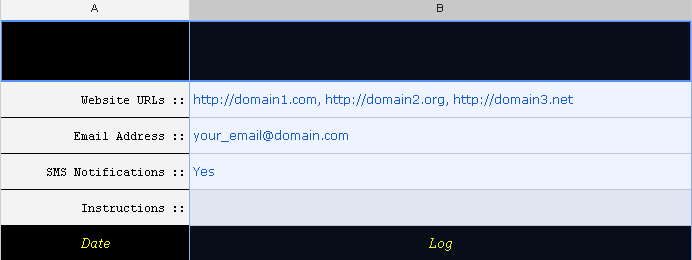I was tryna find a reason
to tell you that I'm sorry
I've been lying all this while
So that you never worry
Baby, Meeting friends or working late
It was just a story
Girl I lied, made you cry
I said my car ran outta gas I had to
walk till I was late
No reception on the phone tried to
call but had no change
Baby, I never meant to lie to you
But the truth was hard to face
Girl I tried, not to lie
You can call me liar
I was too weak to face the truth
You can call me liar
I couldn't tell you I'll leave you soon
Girl I had my reasons believe me
I never wanted to see that you cry
You can call me liar
I really love you that's why I lied
You can call me liar
You can call me liar
You can call me liar
I really love you that's why I lied
She cut the call when she was on ma phone
When you picked up the line
You got so mad and asked me who's the girl
I'm sleeping with behind
Baby, I had no words to say
So I guess I'll try
Not to lie.... it's the time....
I said my car ran outta gas I had to
walk till I was late
No reception on the phone tried to
call but had no change
Baby, I never meant to lie to you
But the truth was hard to face
Girl I tried, not to lie
Girl I never tried to cheat and lie
But i guess had no choice
Now I guess its time to say Goodbye
So baby hear my voice
I was with my doctor all this time
When I came home late
She said ma brain is dying
I only got four months to wait
Girl I had my reasons believe me
I never wanted to see that you cry
You can call me liar
I really love you that's why I lied
You can call me liar
You can call me liar
You can call me liar
I really love you that's why I lied
to tell you that I'm sorry
I've been lying all this while
So that you never worry
Baby, Meeting friends or working late
It was just a story
Girl I lied, made you cry
I said my car ran outta gas I had to
walk till I was late
No reception on the phone tried to
call but had no change
Baby, I never meant to lie to you
But the truth was hard to face
Girl I tried, not to lie
You can call me liar
I was too weak to face the truth
You can call me liar
I couldn't tell you I'll leave you soon
Girl I had my reasons believe me
I never wanted to see that you cry
You can call me liar
I really love you that's why I lied
You can call me liar
You can call me liar
You can call me liar
I really love you that's why I lied
She cut the call when she was on ma phone
When you picked up the line
You got so mad and asked me who's the girl
I'm sleeping with behind
Baby, I had no words to say
So I guess I'll try
Not to lie.... it's the time....
I said my car ran outta gas I had to
walk till I was late
No reception on the phone tried to
call but had no change
Baby, I never meant to lie to you
But the truth was hard to face
Girl I tried, not to lie
Girl I never tried to cheat and lie
But i guess had no choice
Now I guess its time to say Goodbye
So baby hear my voice
I was with my doctor all this time
When I came home late
She said ma brain is dying
I only got four months to wait
Girl I had my reasons believe me
I never wanted to see that you cry
You can call me liar
I really love you that's why I lied
You can call me liar
You can call me liar
You can call me liar
I really love you that's why I lied
Read More »
Tags:
Dawn Jay,
Lyrics