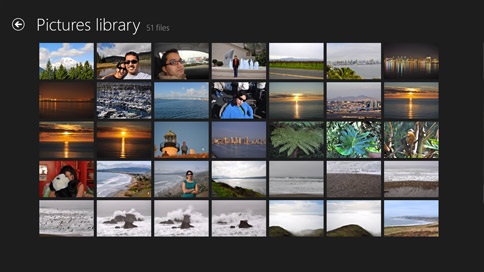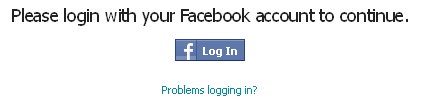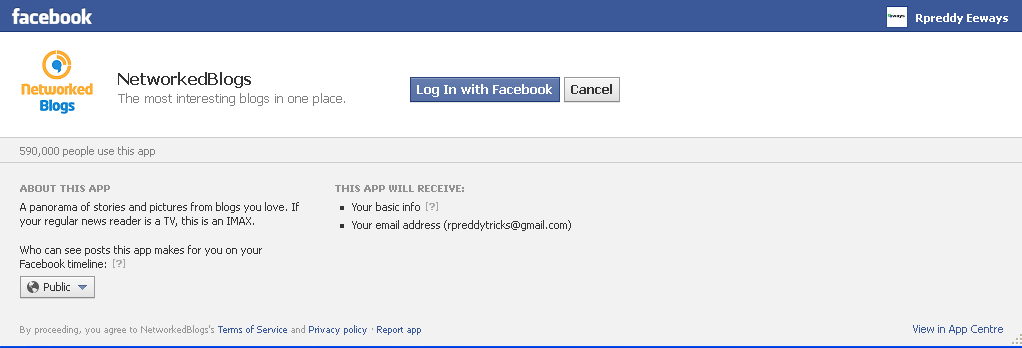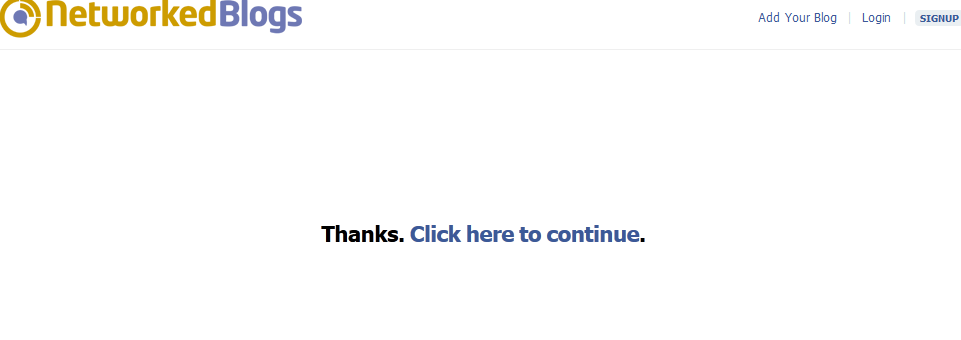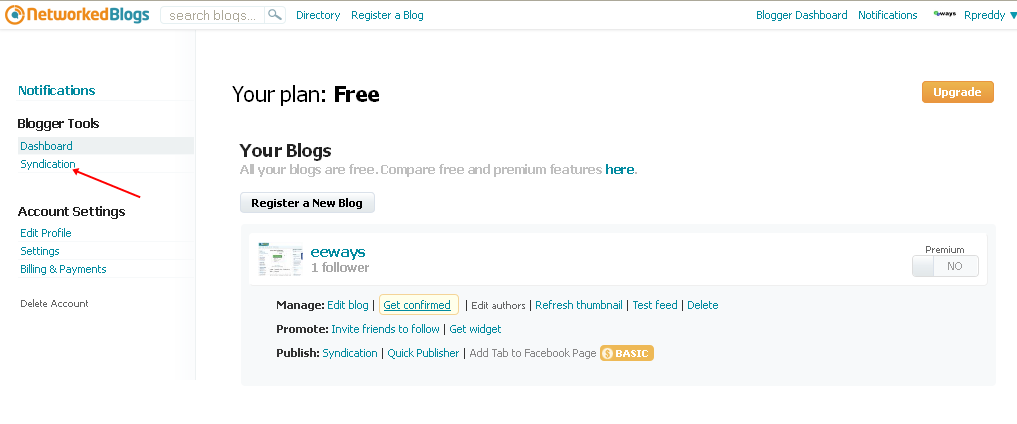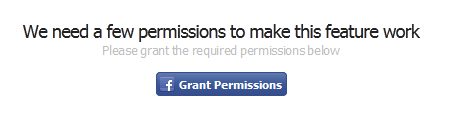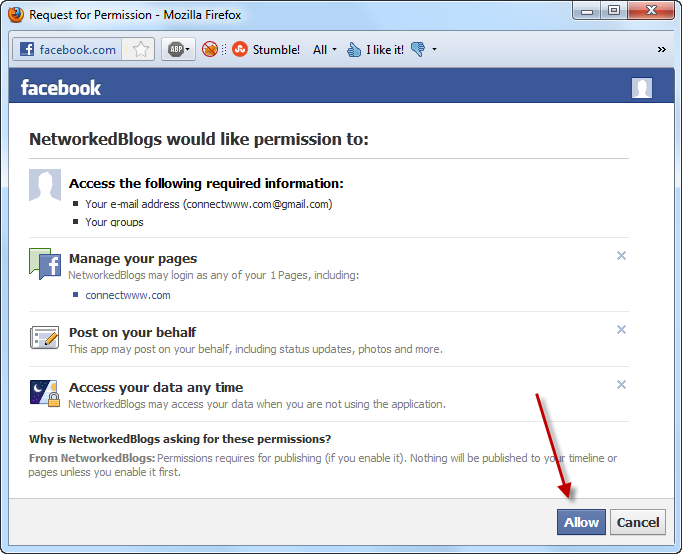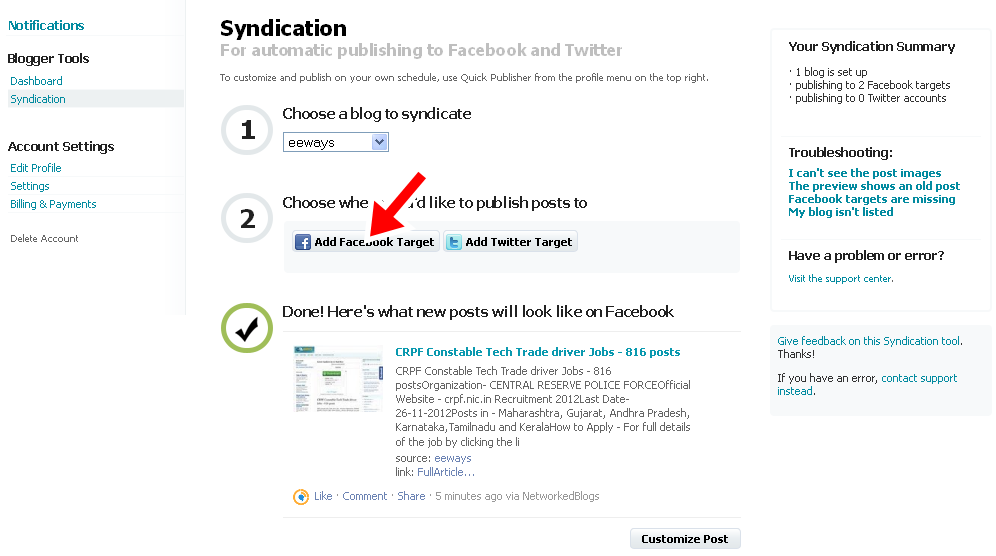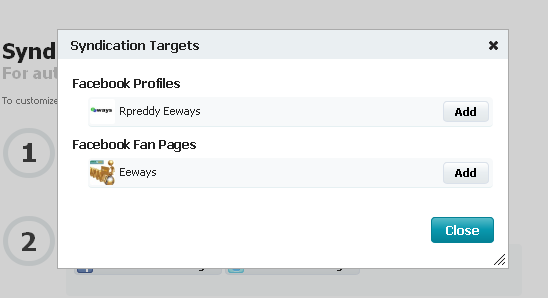Wanna make memes for your page or website? Well, there are online meme generators and this post is about that meme generators. A meme is usually viral, and spreads around from person to person, much like a virus. And this is because they are fun to watch and people like them.
The following are the sites where you can generate your own memes and trolls for free, share them on social media and see them go viral all over the world. They help even in marketing. They spread faster than..... why not say anything else. Cause if someone likes a photo it appers on his/her friends' newsfeed, hence giving your image more exposure and, thus, spreading your business.
Top 5 Online Meme Generators
All these meme generators work well. What you gotta do is just pick a meme, add a caption or a sentence, create meme and then share it. That's it. You're done. So, here are the top 5 online Meme generators.
Rage Generator
A tool dedicated to making rage comics that involve short story line.
Meme Generator
Create all sorts of memes, or create your own custom meme using this advanced Meme Generator.
Quick Meme Generator
Here you have the opportunity to select among the popular ones or to create your own meme.
Meme Crunch
In this you can add any text you wish along with the meme.
Diylol
Another great tool for generating any meme, just like Meme Generator
NOTE:- The above memes are generated in the respective sites.
The following are the sites where you can generate your own memes and trolls for free, share them on social media and see them go viral all over the world. They help even in marketing. They spread faster than..... why not say anything else. Cause if someone likes a photo it appers on his/her friends' newsfeed, hence giving your image more exposure and, thus, spreading your business.
Top 5 Online Meme Generators
All these meme generators work well. What you gotta do is just pick a meme, add a caption or a sentence, create meme and then share it. That's it. You're done. So, here are the top 5 online Meme generators.
Rage Generator
A tool dedicated to making rage comics that involve short story line.
Meme Generator
Create all sorts of memes, or create your own custom meme using this advanced Meme Generator.
Quick Meme Generator
Here you have the opportunity to select among the popular ones or to create your own meme.
Meme Crunch
In this you can add any text you wish along with the meme.
Diylol
Another great tool for generating any meme, just like Meme Generator
NOTE:- The above memes are generated in the respective sites.
Read More »
Tags:
Facebook